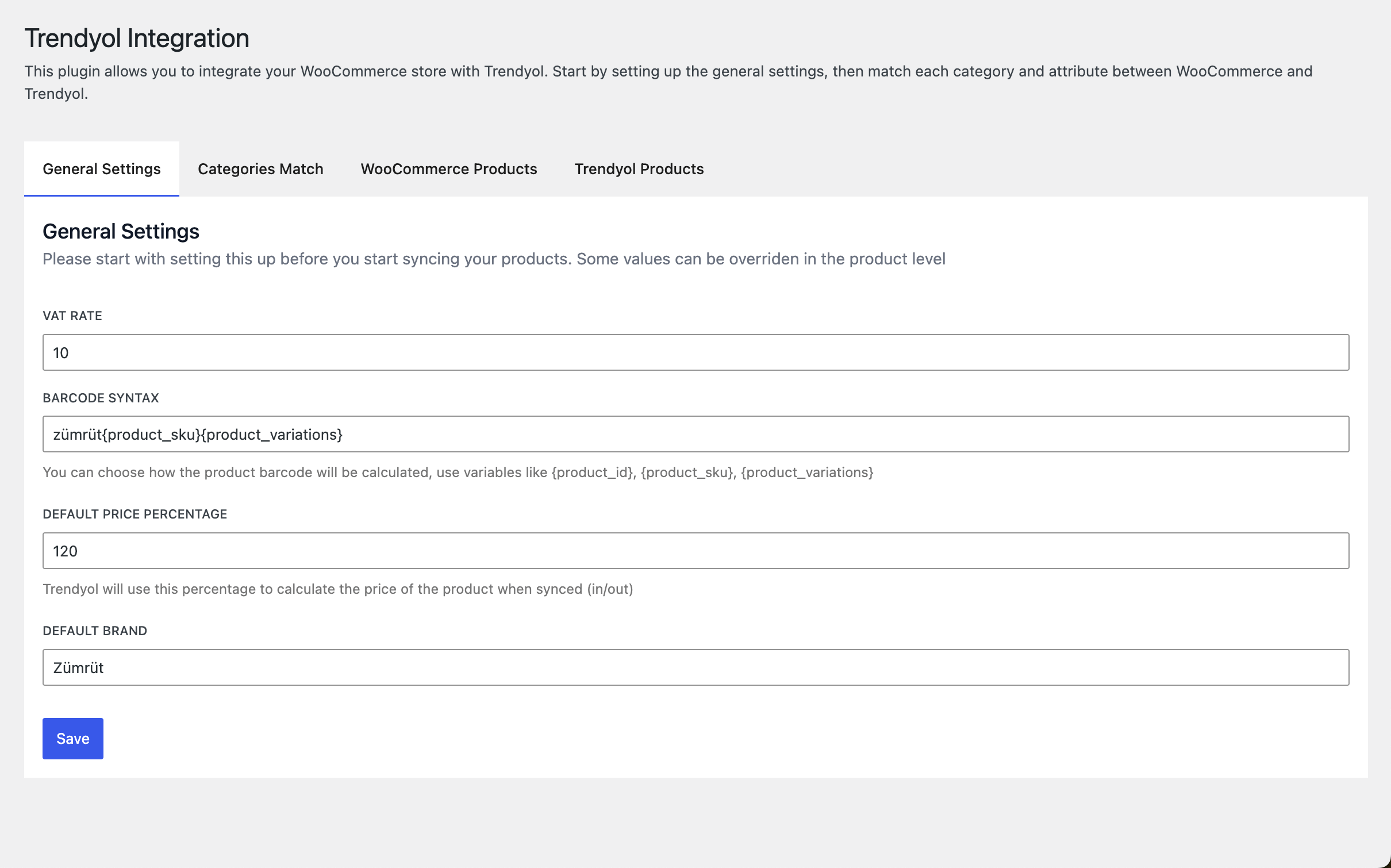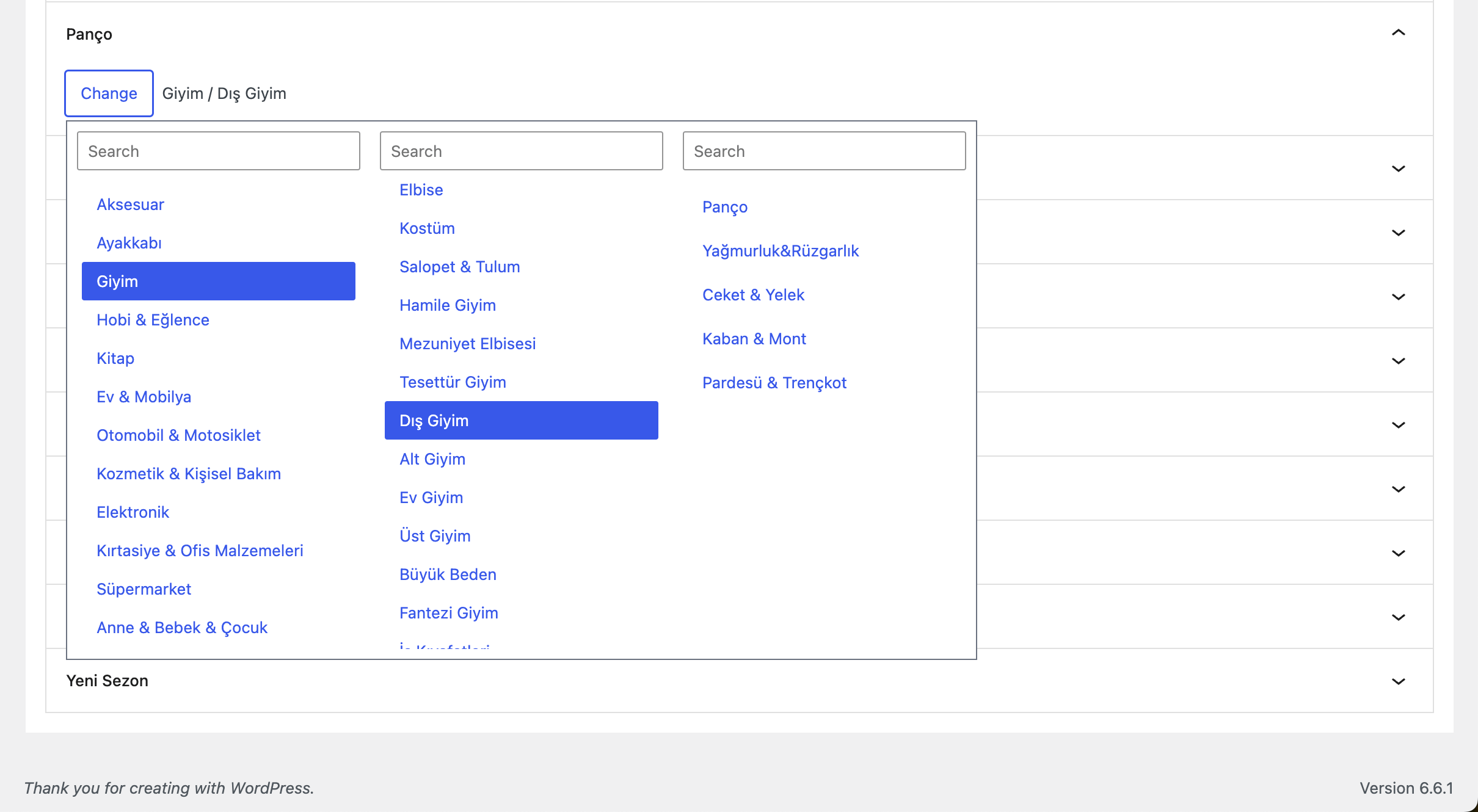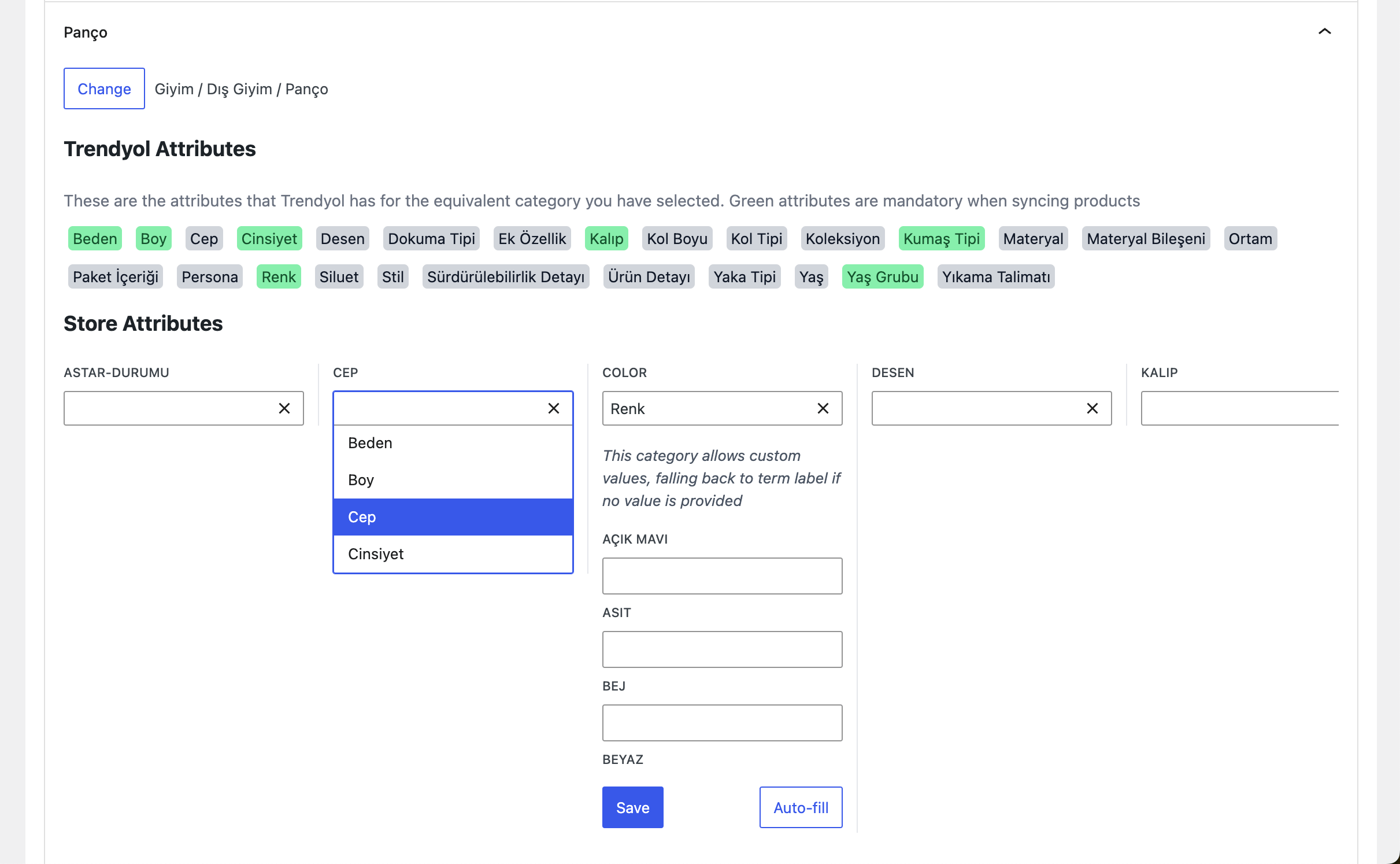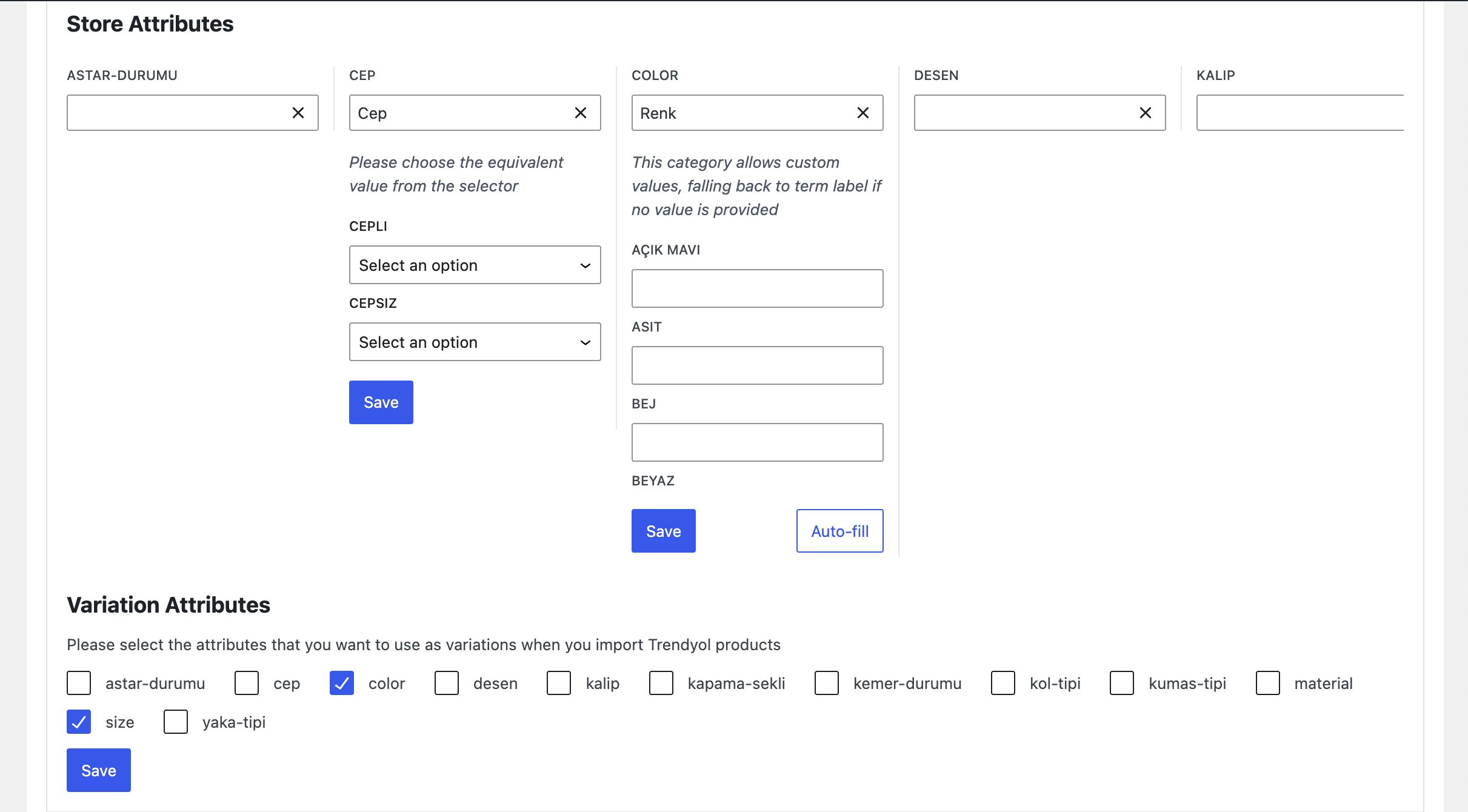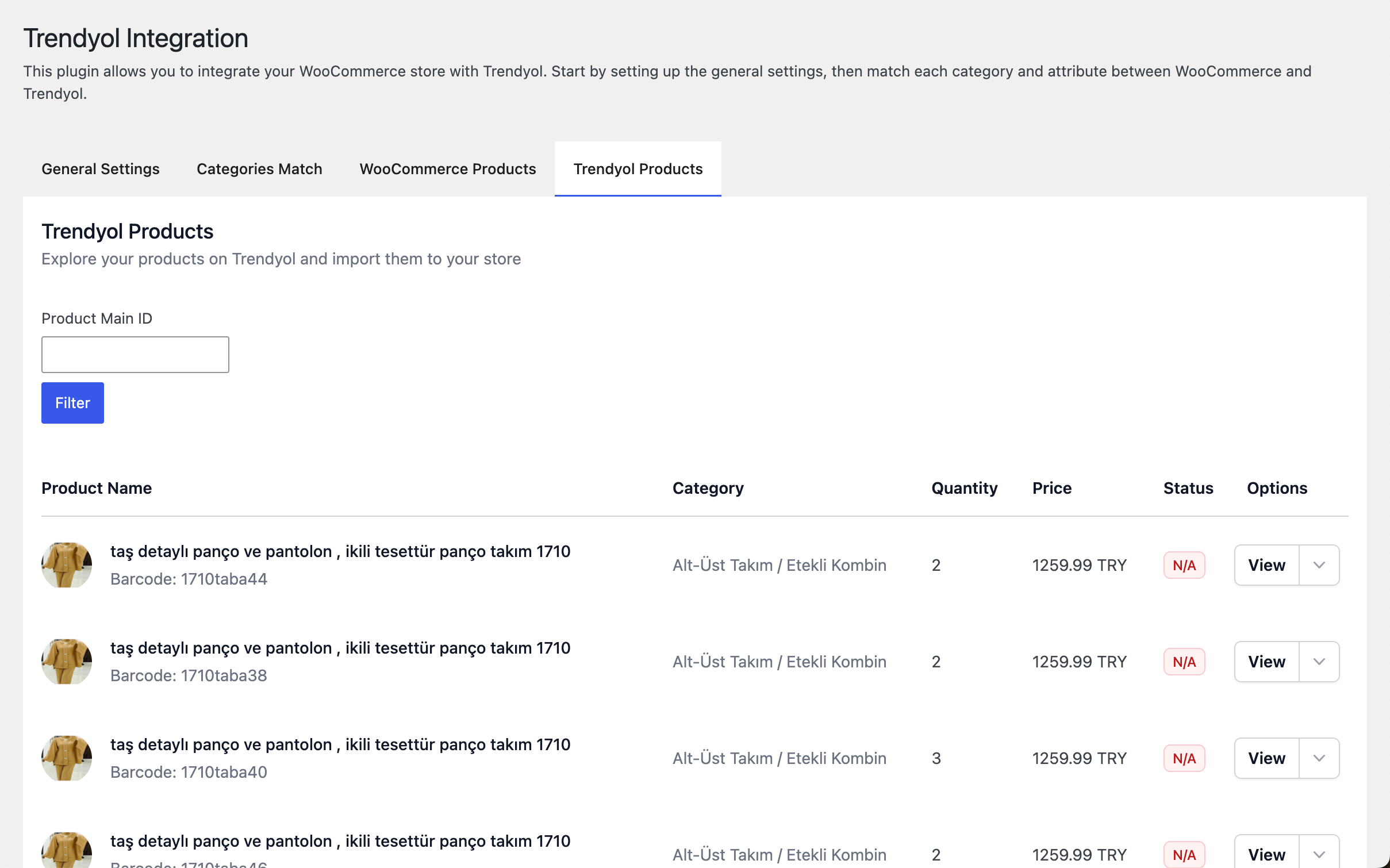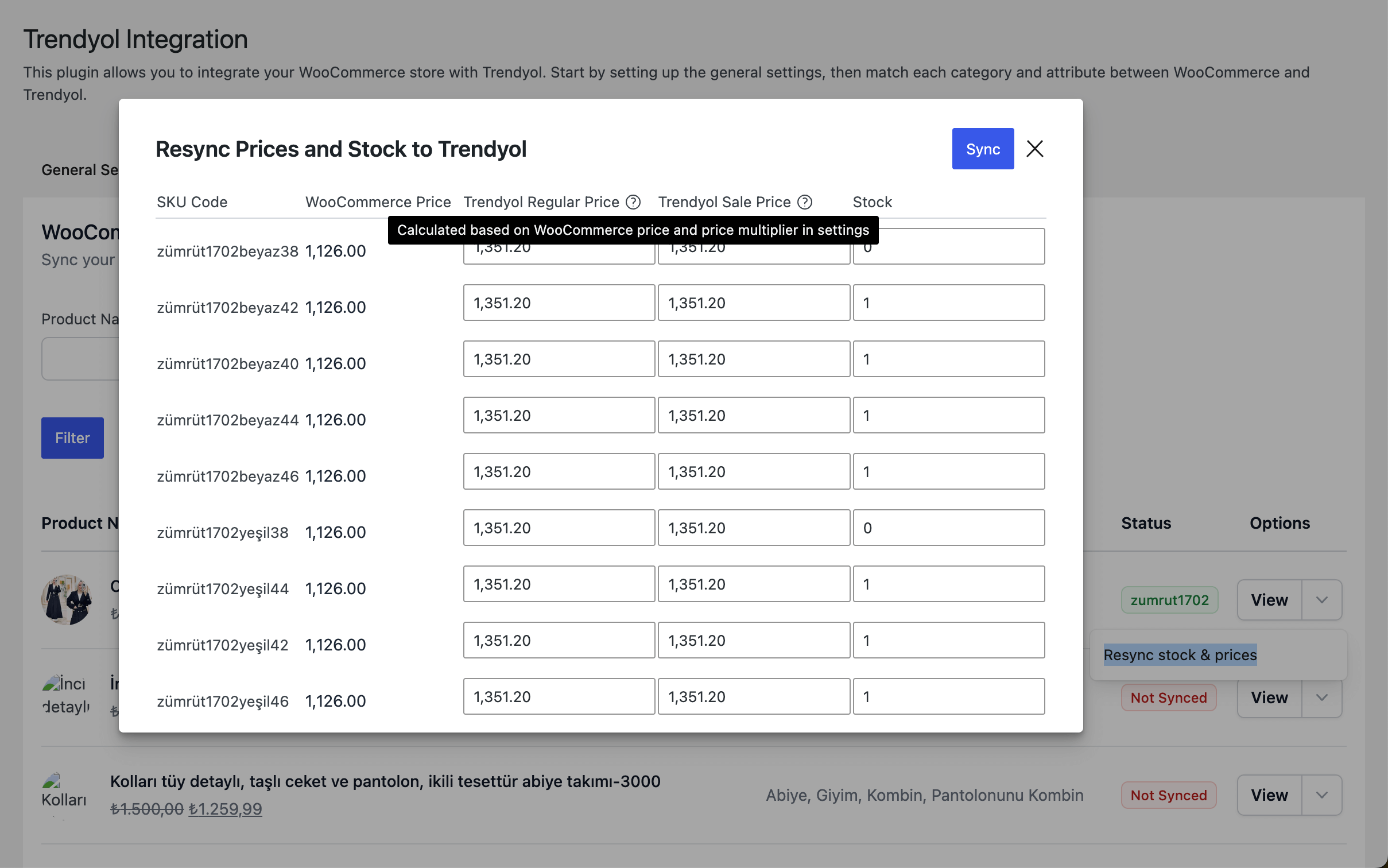Sub Plugins
Trendyol Integration for MPSS
The Trendyol Integration sub-plugin for MPSS allows seamless synchronization between your WooCommerce store and Trendyol marketplace.
Features
- Stock synchronization with WooCommerce
- Support for simple and variable products
- Product-level stock/price updates to Trendyol
- Export products from WooCommerce to Trendyol
- Import products from Trendyol to WooCommerce
- Match categories, attributes, and variations with Trendyol
- Apply price multiplier between WooCommerce and Trendyol
Installation
Before you begin, ensure that you have:
- A WordPress website (version 5.0 or higher)
- WooCommerce plugin installed and activated
- Administrator access to your WordPress site
- MPSS plugin installed and configured
Next, you'll need to define certain constants in wp-config.php. The plugin doesn't provide an interface for entering this information, as it shouldn't be stored in the database.
Plugin Structure
The Trendyol Integration plugin is organized into four main tabs:
- General Settings
- Categories Match
- WooCommerce Products
- Trendyol Products
1. General Settings
In this tab, you can configure the following settings:
- VAT Rate: Set the VAT rate (required by Trendyol).
- Barcode Syntax: If the variation SKU code is not provided when creating a product, this syntax will be used to generate one
- Default Price Percentage: This is used to adjust the price when exporting or importing products to/from Trendyol. It represents a percentage of the product's price, so if set to 120% and your product price is 1000, the exported price to Trendyol will be 1200. Similarly, the reverse calculation applies when importing products from Trendyol.
- Default Brand: Set the default brand (required by Trendyol).
2. Categories Match
This tab allows you to match WooCommerce categories with their Trendyol equivalents.
- Match each WooCommerce category to a Trendyol category.
- View Trendyol category attributes as color-coded badges:
- Green badges indicate required attributes.
- Gray badges indicate optional attributes.
- Handle two types of Trendyol attributes:
- Custom text input
- Specific attribute value ID (displayed as a combobox)
- Use the "Auto fill" button for easier text input of attributes.
- Set additional attributes required by Trendyol that may not exist in your WooCommerce store.
3. WooCommerce Products
This tab displays your WooCommerce products and allows you to:
- View and filter WooCommerce products
- Export product data to Trendyol
4. Trendyol Products
In this tab, you can:
- View a list of your active Trendyol products
- Import Trendyol products to your WooCommerce store
Usage Guide
Exporting Products to Trendyol
- Ensure all required settings in the General Settings tab are configured.
- Match your WooCommerce categories with Trendyol categories in the Categories Match tab.
- Fill in all required attributes (green badges) for each category.
- Go to the WooCommerce Products tab.
- Select the products you want to export.
- Click the "Export to Trendyol" button.
Importing Products from Trendyol
- Navigate to the Trendyol Products tab.
- View your active Trendyol products.
- Select the products you wish to import.
- Click the "Import to WooCommerce" button.
Synchronizing Stock and Prices
Stock and price synchronization happens automatically based on your MPSS settings. To manually update:
- Go to the WooCommerce Products tab.
- Select the products you want to update.
- Click the "Resync stock & prices" button.
Troubleshooting
If you encounter any issues:
- Ensure all required fields in General Settings are filled correctly.
- Check that all required category attributes (green badges) are set in the Categories Match tab.
- Verify your Trendyol API credentials in the MPSS main settings.
For further assistance, please contact our support team at mpss@fj.studio