Get started
Installation
This guide will walk you through the process of installing the Multi-Platform Stock Sync (MPSS) plugin on your WordPress site.
Prerequisites
Before you begin, ensure that you have:
- A WordPress website (version 5.0 or higher)
- WooCommerce plugin installed and activated
- Administrator access to your WordPress site
Installation Steps
1. Download the Plugin
- Visit the MPSS plugin page
- Click the "Download" button to get the
multi-platform-stock-sync.zipfile.
2. Install via WordPress Admin Panel
- Log in to your WordPress admin panel.
- Navigate to
Plugins > Add New. - Click the
Upload Pluginbutton at the top of the page. - Click
Choose Fileand select themulti-platform-stock-sync.zipfile you downloaded. - Click
Install Now. - After installation, click
Activate Plugin.
3. Manual Installation (Alternative Method)
If you prefer manual installation:
- Unzip the
mpss.zipfile on your computer. - Via FTP, upload the
mpssfolder to the/wp-content/plugins/directory on your server. - In your WordPress admin panel, navigate to
Plugins. - Find "Multi-Platform Stock Sync" in the list and click
Activate.
Verifying the Installation
After activation:
- In the WordPress admin menu, you should see a new item labeled "Stock Sync".
- Click on this menu item to access the MPSS dashboard.
- If you can view the dashboard, the installation was successful.
Troubleshooting
If you encounter any issues during installation:
- Ensure your WordPress and WooCommerce versions are up to date.
- Check that your server meets the plugin's minimum requirements.
- Temporarily deactivate other plugins to check for conflicts.
- Consult the Troubleshooting section of our documentation.
Next Steps
Once installed, proceed to the Initial Configuration section to set up MPSS for your store.